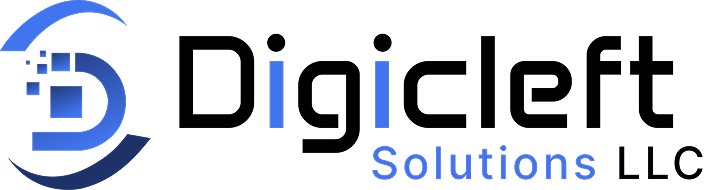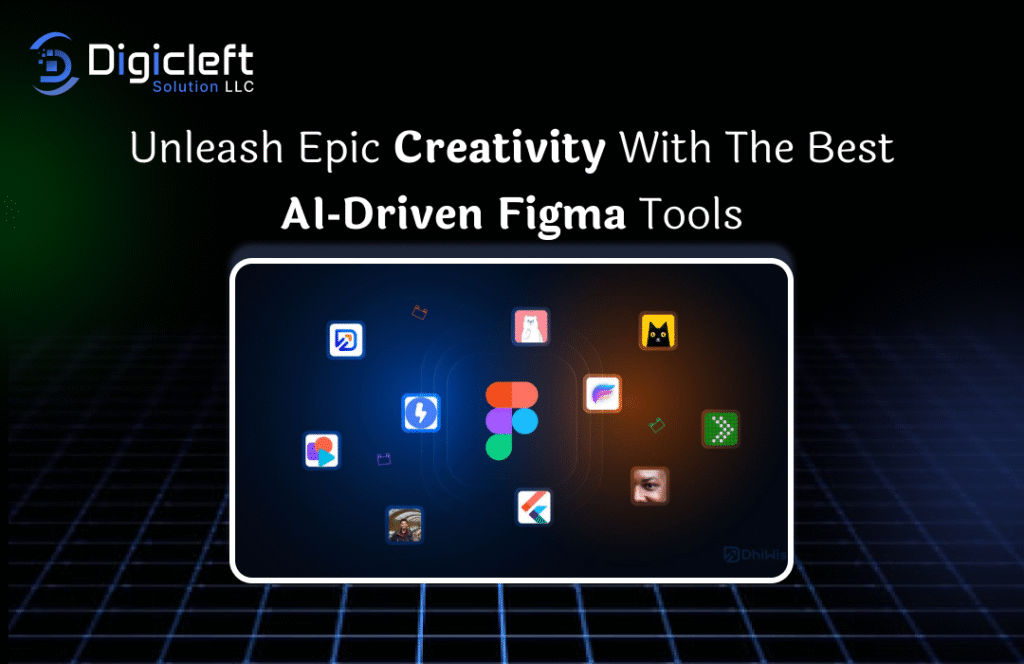
Introduction
Ever feel like your creativity’s stuck in traffic? Like, your design juices just aren’t flowing fast enough? We’ve all been there. But imagine having a digital sidekick that thinks, suggests, and speeds up your design process like never before. That’s exactly what AI-driven Figma tools offer—a serious creative boost without the burnout.
Let’s explore how these amazing plugins can change your design process. You can work faster, smarter, and with more wow.
What Are AI‑Driven Figma Tools?
Defining the Concept
AI‑driven Figma tools are plugins and integrations powered by artificial intelligence that assist you in designing, prototyping, writing UX copy, and even generating user flows automatically. They take all the “ugh” moments out of design and replace them with “aha!” ones.
How They Integrate with Figma
These tools live right inside your Figma workspace—accessible through the plugin menu—and interact with your canvas in real time. From smart suggestions to full-on automation, they blend seamlessly into your workflow like they’ve always belonged there.
Key Benefits of Using AI‑Driven Tools in Figma
Save Time, Design More
Why spend 30 minutes tweaking button styles when a plugin can nail it in seconds? These tools let you focus on creativity while they handle the repetitive stuff.
Eliminate Creative Blocks
Staring at a blank screen is terrifying. AI can throw in layout ideas, UI patterns, and even text to get your flow going again.
Automate the Mundane Tasks
From resizing assets to generating variants, AI plugins are like having a digital assistant that never complains or takes coffee breaks.
Top AI‑Powered Figma Plugins You Need to Try
- Magician: Think of Magician as your design spellbook. It helps you generate icons, copy, and illustrations from simple prompts. Abracadabra—design done!
- Genius UI: This plugin uses prompts to generate pre-designed UI blocks. Want a dashboard layout? Just describe it in a sentence and watch the magic unfold.
- Diagram: Ideal for teams and UX strategists, Diagram helps you auto-generate user flows, wireframes, and more. Great for turning ideas into interactive maps.
- CopyDoc AI: Hate writing microcopy? This plugin’s your savior. It auto-generates on-brand UX copy for buttons, pop-ups, forms—you name it.
- Automator by Builder.io: Need to create hundreds of design variants fast? This tool automates massive, repetitive tasks with ease—no coding required.
Use Cases That Will Blow Your Mind
➙ Generating UI Components Instantly: Imagine needing a login screen. You type “mobile login form,” and boom—UI elements appear like magic, tailored to mobile screen dimensions.
➙ Auto-Writing UX Copy & Microcopy: From button labels to error messages, AI plugins spit out options that feel natural, persuasive, and brand-appropriate.
➙ Creating Smart Workflows: Automate transitions, organize layers, and apply styles—without lifting more than a finger.
➙ User Journey Mapping with AI: Some plugins auto-detect navigation patterns and suggest improvements. It’s like having a UX expert baked into your Figma file.
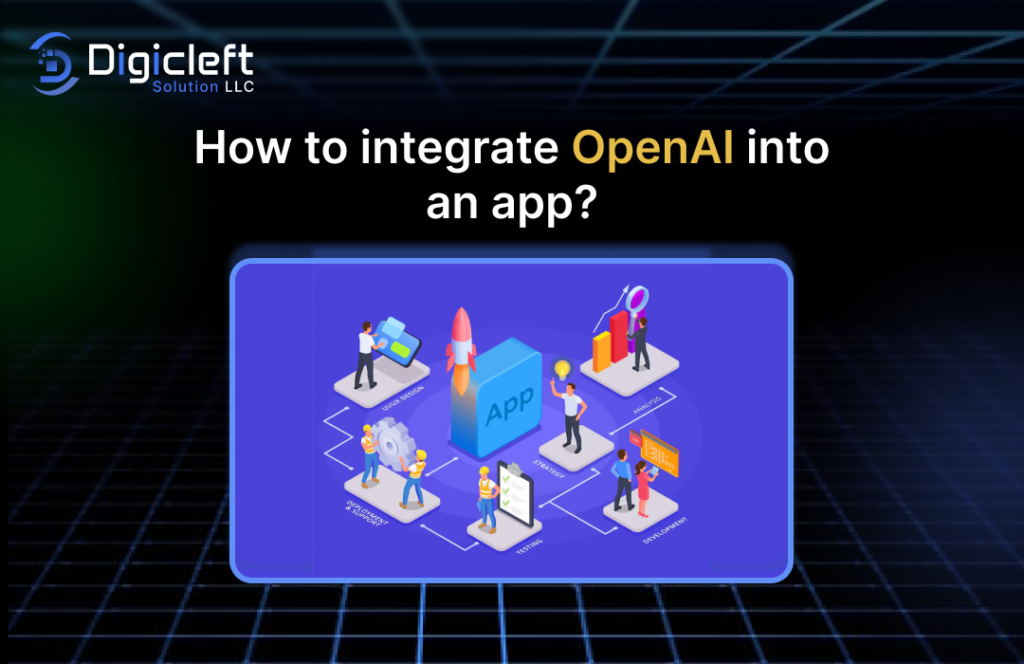
Tips to Maximize Your Creativity with AI in Figma
➙ Start with Clear Design Goals: Know what you want to build before turning on the AI. It works best when you give it direction.
➙ Let AI Spark Ideas, Not Control: AI is a great co-pilot, but not the driver. Use its suggestions to jumpstart ideas—then infuse them with your magic.
➙ Mix AI Suggestions with Personal Flare: Never go full robot. Always sprinkle your brand voice, unique style, and gut feeling into every design.
Common Pitfalls and How to Avoid Them
Over-Reliance on AI
If you lean on AI too much, your designs may start to feel generic. Use it as a boost, not a crutch.
Losing Originality
AI suggestions can feel templated. Add your own twist to every element it generates.
Misaligned Outputs
Sometimes, AI gets it wrong. Always double-check the outputs for consistency, usability, and relevance.
The Future of Design: Where AI and Figma Are Headed
Smarter, More Human-Like Plugins
AI is learning context, tone, and even visual trends. The future plugins will feel less like robots and more like creative partners.
Voice-Assisted Design in it
Yep, you might soon be saying, “Hey Figma, build me a landing page,” and it just happens.
Hyper-Personalized UI Creation
Imagine plugins that know your design style, your brand palette, your UX philosophy—and create accordingly. That’s not far off.
Final Thoughts on Embracing AI in Figma
AI in Figma isn’t just a tech fad—it’s the future of design. These tools help you design with more confidence, speed, and originality. But the real power comes from the fusion of human creativity and machine intelligence. You bring the vision. AI brings the horsepower.
So, if you’re looking to supercharge your creativity and design like a beast—start exploring AI-powered Figma plugins today. Your future self will thank you.
FAQs
1. What is the best AI plugin for Figma?
It depends on your needs! For UI generation, Genius UI rocks. For microcopy, try CopyDoc AI. Want a mix? Magician does it all.
2. Can AI replace designers?
Nope. AI is a tool—not a replacement. It’s amazing for speeding things up, but human creativity and empathy are irreplaceable.
3. Are AI tools in Figma free?
Many offer free versions or trials, but premium features usually require a subscription.
4. How can beginners use AI in Figma?
Start with simple prompts using plugins like Magician. As you grow, explore more advanced tools like Automator and Diagram.
5. Is it safe to use AI plugins?
Yes, as long as you’re downloading them from trusted sources like Figma’s official plugin store.